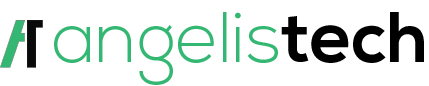While it’s pretty easy for certain people, others may have a hard time trying to delete a Samsung account.
If the latter is your case, then don’t fret as this guide provides you with all the details you need to get this done.
However, it’s important for you to note that deleting your Samsung account is a permanent action such that once it is done, it can’t be reversed.
Additionally, the information linked to your account including cloud storage, Samsung Health data, and purchase history will be deleted.
Having said that, if you still want to proceed with the account deletion, keep reading.
How To Delete A Samsung Account – Explained
Whether you’re recycling, selling, or giving your Samsung phone away, it’s important for you to carry out a factory reset, and that includes deleting your account.
That being said, you can only delete your Samsung account from a browser irrespective of the device you want to do it from – a mobile device or desktop.
The only thing you can do from your Samsung’s settings menu is to change your account information such as your email address.
The instructions below are tailor-made for users deleting their Samsung account using a desktop browser, however, the steps are also similar for mobile users.
Step 1: Log in to your Samsung account.
Step 2: On the account homepage, click the block located close to the upper-left corner with your profile picture and name.
Step 3: This will take you to the Profile page, where you can view and edit your personal information.
Step 4: Click the Manage Samsung account button to go to the Samsung account settings page.
Step 5: Click the Delete account button to start the deletion process.
Step 6: There will be a prompt asking you to confirm that you understand the consequences of deleting your account.
Step 7: To accept the terms and conditions, click the checkbox.
Step 8: Click Delete. This opens an authentication window requesting for your password.
Step 9: Enter your Samsung account password in the authentication window and click Done to confirm the deletion.
Step 10: After deleting your account, you will be taken to the confirmation page.
Step 11: You’ll also be sent an email confirming your account was deleted.
Once this is done, you can be sure that Samsung no longer has access to your data.
That being said, if you just want to switch to a better Samsung phone, then you don’t have to delete your Samsung account entirely.
The ideal thing to do is to remove the Samsung account from your phone.
How To Remove Samsung Account [A Step-By-Step Guide]
There are three ways through which you can remove Samsung account, and they are:
1. Remove Samsung Account without knowing password.
2. Remove Samsung Account through Samsung Website
3. Contact Samsung Support.
Steps To Remove Samsung Account Without Your Password.
If you no longer have your Samsung password, and you wish to remove your Samsung account from your device, you have to request that Samsung locate, and remove the account for you.
To do so, follow the steps listed below on your Samsung phone:
Step 1: After unlocking your phone, open the Samsung phone application from your application drawer.
Step 2: Go to the settings, and keep scrolling until you reach “Cloud and Accounts”
Step 3: On the next screen, choose the ‘Accounts” tab.
Step 4: On the account tab, choose “Samsung Account” from the drop down menu of options.
Step 5: From the drop down menu, choose on the general page of the account, choose “My profile”
Step 6: Having entered your Email address, and password on the account interface, you will be prompted to click on the link that reads “Forgot your ID and Password”
Step 7: A prompt will fly across your screen, choose your preferred browser.
Step 8: A prompted browser will ask you to enter your ID and Password, just enter your Email address.
Step 9: Samsung will send you an Email containing a link to a page where you are given the opportunity to reset your password if you’ve lost it.
Step 10: Having reset your password successfully, you can easily uninstall the Samsung app from the phone.
Step 11: Go back to your Samsung account settings, and from the menu bar at the top-right of the screen, choose “Remove Account”
Read Also:
Steps To Remove Samsung Account Through The Samsung Website
Another way to remove Samsung account is to go to the reset Samsung website, and pay attention to the instructions given there:
Step 1: Open the Login page on your computer or mobile device, and click on the link that reads “Sign in”.
Step 2: Just beneath the sign in option, click the link that reads “Forget ID or Reset the Password” to get information about it.
Step 3: Your browser will lead you to a website where you can check for your user ID or change your password.
Step 4: To reset your password, from the drop-down menu, select the option that reads “Reset your password”. Enter the ID (Email) address there, and click on the “Next” option to continue the process.
Step 5: Having clicked on the rest password option, you will be sent an Email asking you to reset your password.
Step 6: To achieve this, click on the link that reads “Reset your password”, then enter a new, more flexible password, and click on “Confirm”. Lastly, click on the reset button to implement it.
Step 7: Having reset your password, go back to your phone, and go to the Samsung Account setting, click on the three horizontal menu to prompt the option that reads “Remove account”, then click on that option again to confirm that you’ve removed the account.
Step 8: Enter yourSamsung account password to confirm that you’ve removed the account from your device.
Steps To Remove Samsung Account By Contacting Samsung Support
This method involves sending a request to Samsung asking them to remove your account from the device, and to achieve this, you have to contact their customer care.
However, you must provide any information Samsung may request from you as this is to ascertain that the account belongs to you. This way, they can properly remove the account
Final Thoughts
As you can see, deleting your Samsung account isn’t a hard nut to crack as long as you pay attention to the steps involved.
Now, I am eager to know if this guide was helpful to you, kindly like, comment, and share with your family and friends.
If you have further questions, please, feel free to ask in the comment section as we are always ready to put you through.